1. Download the i360 import utility.
2. Unzip the folder and launch the ImportData.xls spreadsheet.
3. Enter the Company Name in the "Invoice360" worksheet. Only the company name is required at this point. All other settings can be changed in Invoice 360 later.
4. Enter the customer and inventory details in the "Customers" and "Inventory" worksheets. You may also copy and paste the data from other existing spreadsheets or csv files into these worksheets. If you do so, however, please ensure that you do not change the format of the original worksheets.
5. Click on the Generate Database button. The database will be generated in the "Invoice360" subfolder where the spreadsheet is located.
6. Launch Invoice 360, go to the Settings screen and tap on the Restore button in the app bar.
7. Select the "Invoice360" folder and the database will be loaded into Invoice 360.
Please contact us at support@invoicesoftware360.com if you require any assistance on this. We will be happy to help.