Quantity On Hand (QOH) = Quantity Purchased (Opening Balance) - Quantity Sold |
All the three fields described above can be found in the Inventory screen of Invoice 360.
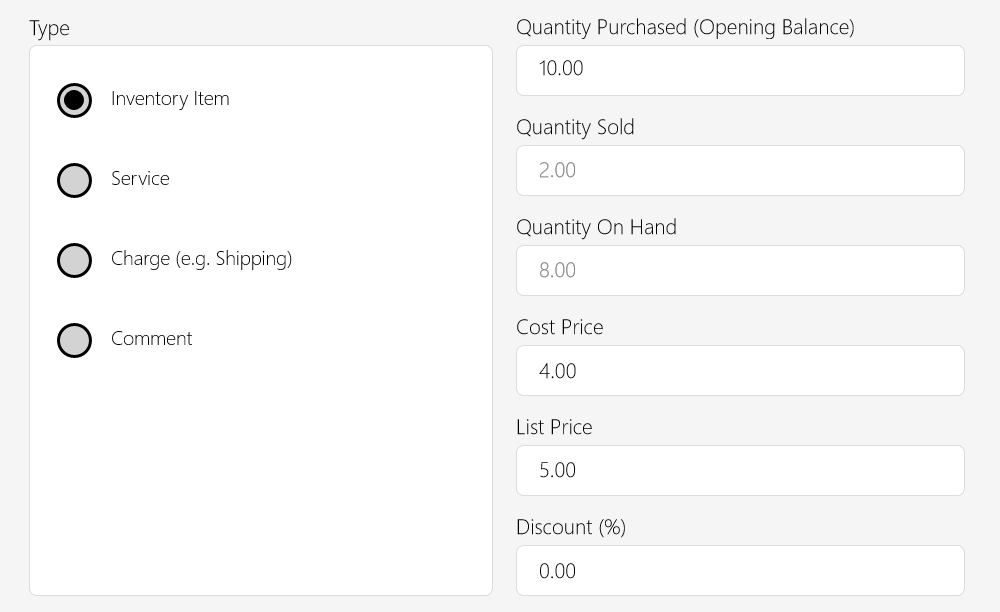
- Quantity Purchased (Opening Balance) is the only field that you need to enter or change in Invoice 360 Enterprise. When you first create a product item in the Inventory screen, you can enter a value for this field. This field is also typically known as your Opening Balance. Whenever you purchase new items, you can add the number of items purchased to this field. This field is only available for items with “Inventory” Type.
- Quantity Sold is the number of items sold or issued in invoices. Invoice 360 Enterprise tracks the items sold for each product, service or charge automatically. When you invoice a customer with an item, the number of items sold will be incremented. When other users sync their data to the cloud, and the data is downloaded to your device, the number of items sold will also be automatically consolidated. If you “Void” an invoice, the number of items sold will be deducted.
- Quantity On Hand or commonly known as QOH is the number of items you have available for sale. It is automatically calculated Invoice 360 Enterprise as the Quantity Purchased minus Quantity Sold.
Inventory Management Example
We will take you through an example of how you can use Invoice 360 Enterprise to manage your inventory below.
1. Create the Product Item
When you create a product in the Inventory screen, you enter a value for the "Quantity Purchased (Opening Balance)" field. For example, if you create an item with the name "Pencil Case" with an opening balance of 1000.
Quantity On Hand (QOH) = Quantity Purchased (Opening Balance) - Quantity Sold |
The following is what you will see in the Inventory screen for the “Pencil Case” product.
| Quantity On Hand (QOH) | Quantity Purchased | Quantity Sold | |
| 1000 | 1000 | 0 |
2. Invoice your Customer
The system will help you update the number of items sold each time you invoice your customer. For example, if you have created an invoice with 100 pcs of “Pencil Case”, you will have the following:
| Quantity On Hand (QOH) | Quantity Purchased | Quantity Sold | |
| 900 | 1000 | 100 |
If you create another invoice with another 100 pcs of “Pencil Case”, you will have the following:
| Quantity On Hand (QOH) | Quantity Purchased | Quantity Sold | |
| 800 | 1000 | 200 |
If you “Void” the second invoice, the “Quantity Sold” figure will be automatically deducted and “Quantity On Hand” updated.
| Quantity On Hand (QOH) | Quantity Purchased | Quantity Sold | |
| 900 | 1000 | 100 |
If your colleague uses another device to invoice 100 pcs of “Pencil Cases”. The “Quantity Sold” field on your device will be updated once the data is synced. You now have two invoices with 100 pcs of “Pencil Case” each.
| Quantity On Hand (QOH) | Quantity Purchased | Quantity Sold | |
| 800 | 1000 | 200 |
3. Inventory Adjustment
If you have received a new stock of another 1000 pcs of “Pencil Cases”, you can go to the Inventory screen and add it to the "Quantity Purchased (Opening Balance)" field.
| Quantity On Hand (QOH) | Quantity Purchased | Quantity Sold | |
| 800 + 1000 = 1800 | 1000 + 1000 = 2000 | 200 |
You can update the “Quantity Purchased” field if you find any discrepancy with your “Quantity On Hand”. Please note that you do not update the “Quantity On Hand” directly, the adjustments are always made through the “Quantity Purchased” field.
4. Stock Take
During your annual stock taking, you can simply adjust the "Quantity Purchased (Opening Balance)" for each of the items to ensure that you have the correct “Quantity on Hand”.
Note: During stock taking, you may need to make changes to many of the inventory items at one go. As Invoice 360 Enterprise is a cloud syncing system, we recommend that you ensure that everyone has synced their data and will not be making changes to the records in the system while you are doing stock taking and updating the inventory records in bulk.